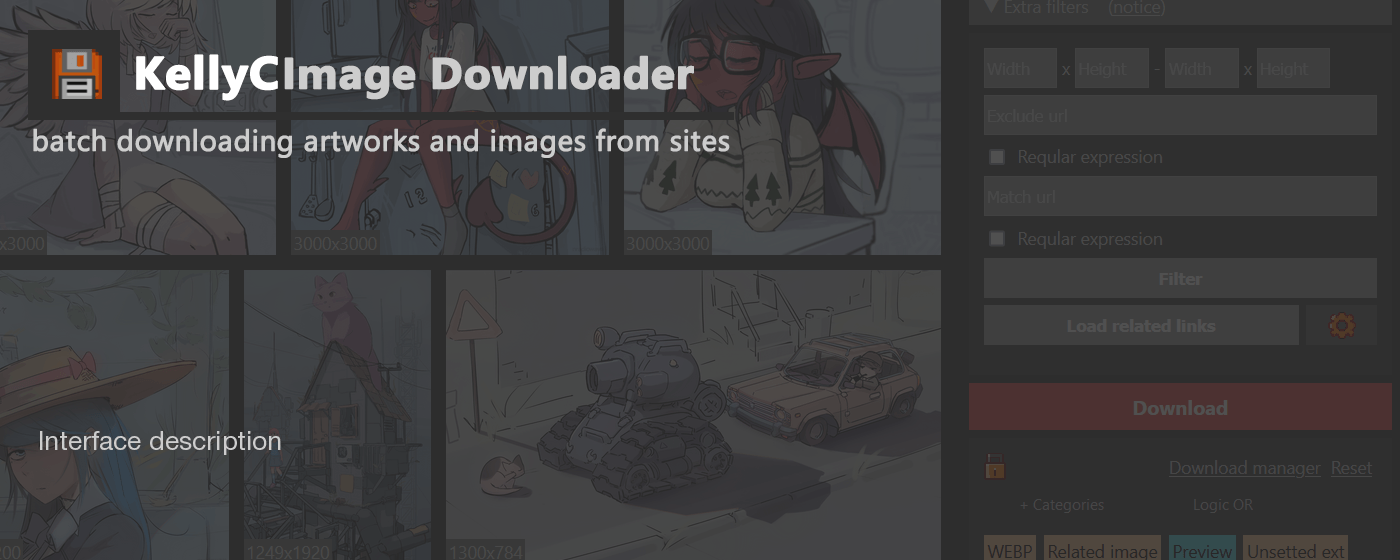1 - Manual filters
2 - Filter images by categories block

Filter images by categories block
Extension automaticly generate categories that was able to detect (by extension founded in image url, type of image - original or preview, load error). By default extension select original images (if original images detected during site parsing)
Some categories marked by color :
- Currently selected category
- Excluded category
- Original images - "Original (HD)"
- Any "helpful" category - Preview, Media
- Any regular category - used for mark extension types and other
Auto generated categories
"Original (HD)" - category that contain original image links
Preview - category that contain previews
Media - category that contain possible originals and previews
Select \ Exclude categories
To exclude category, enter to "exclude mode" by click on "+ Categories" button. Button must change title to "- Categoies". Then you can exclude categories. Select categories mode enabled by default ("+ Categories")
In "Logic AND" mode will be selected \ deselected only images that contain all selected \ deselected categories.
In "Logic OR" mode will be selected \ deselected images that contain at least one of selected \ deselected categories.
Edit mode

You can enter to "edit mode" by click on "lock" icon (1) shown on screenshot. Edit mode available only when "Downloader managed" is deselected
In edit mode you can create \ edit categories, edit image cateries list, remove images from list

To edit image, hover mouse or tap on any image in list (for mobile users), then image edit form (2) will show up.
For delete image completely click "Edit" -> "Delete"
To edit category - hover mouse on any category in category list. Click on "+" button to create new category.
To add category for an image - hover mouse on any category in category list. In shown edit form enable option "Add to item". Then hower on any images from list and click on "Add selected categories"
This manual editing for categories may be helpful when you work with profiles